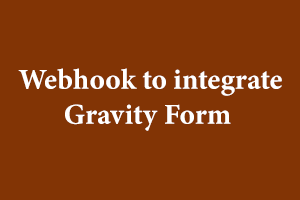Below are the steps using which a webhook can be created to integrate a gravity form with the Go High Level service. This integration is useful to get a lead’s information from the gravity form added on a WordPress website and save that information in Go High Level (GHL) as a contact. Multiple integrations can be done with GHL corresponding to different gravity forms added on a website. Each website is called a location in GHL and each location has its own API key. This API key is used to integrate the gravity form to that location so that it can be identified which information needs to be saved to which location.
Let’s get started with the steps of integration-
Step 1- Find the list of gravity forms inside the admin portal of a WordPress site-
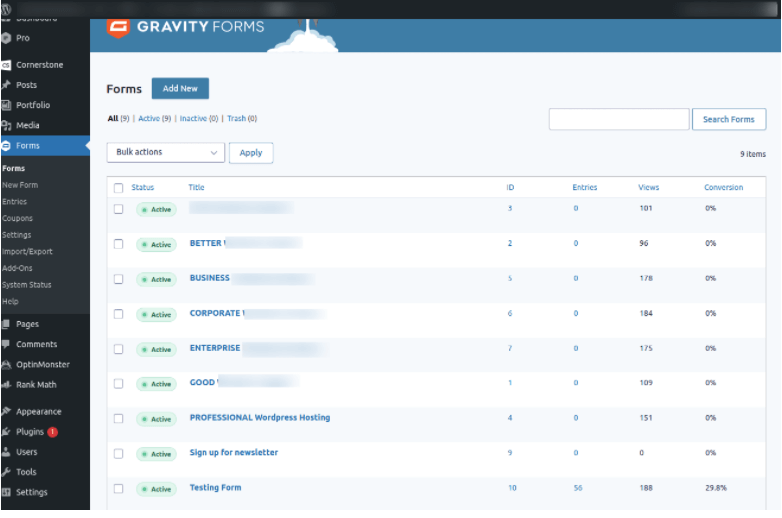
Step 2- Hover on the Settings option of the gravity form that’s going to be used to fetch lead’s information and find the Webhooks option-
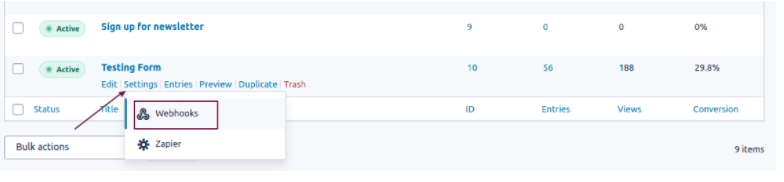
Step 3- Click on the Webhooks option and you’ll see the screen to add a new Webhook feed and a list of all the webhooks that have been created for this gravity form so far. Click on Add New button to add a new integration-
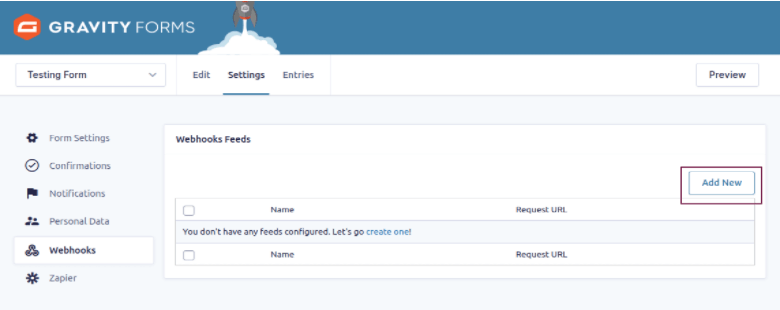
Step 4- The form will open up with a few fields to fill out.
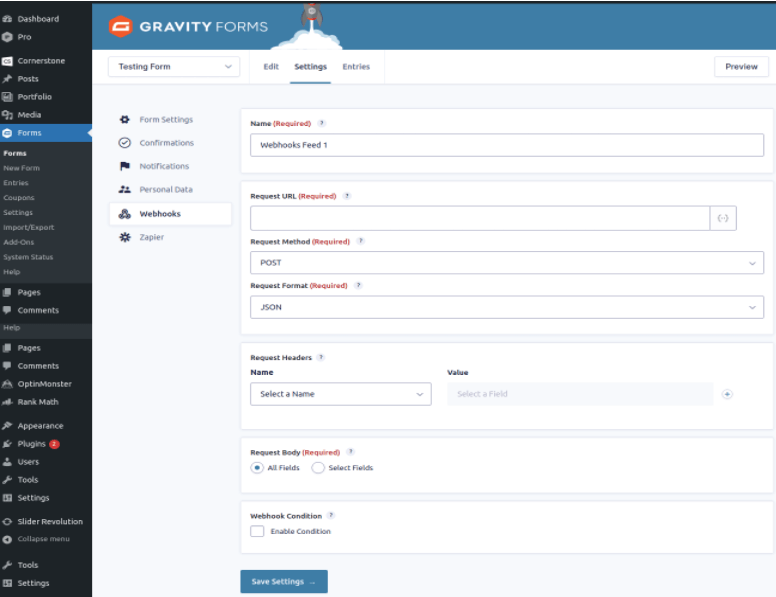
Steps 5- Provide a suitable name for Webhook and specify the Request URL of GHL Contacts API that we’re going to use to save a contact’s details.
The URL of the Contacts REST API is https://rest.gohighlevel.com/v1/contacts/. Set the value of the Request Method as POST and the Request Format as JSON.
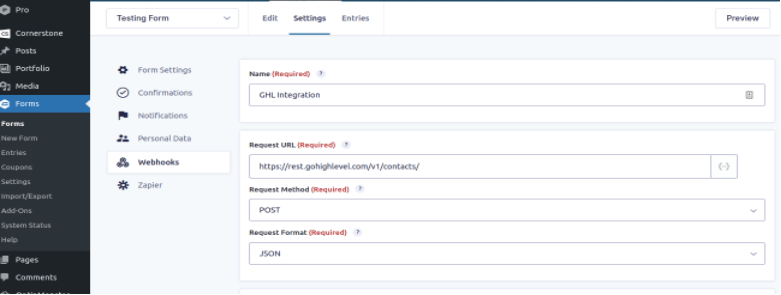
Step 6- For the Request Header field, select the Authorization option in the Name field and Add Custom Value option in the Value field, as shown below-
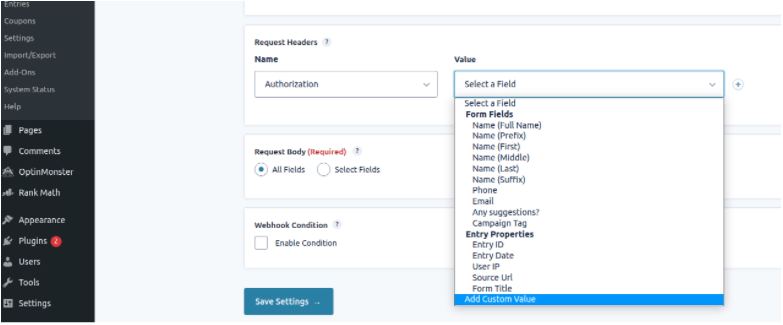
Step 7- For Authorization, you need to mention the API key of the location where the contact’s information is going to be saved. For that, go to your Go High Level account and select the appropriate location. You will land upon the location’s dashboard as shown below-
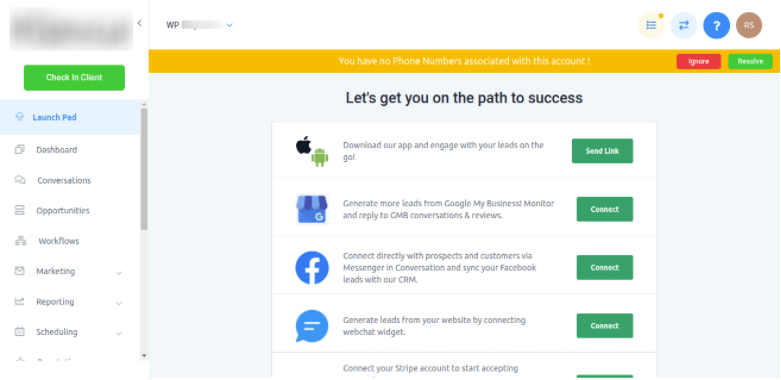
Step 8- Select Settings from the list of options in the left menu bar and find Company settings. Once clicked, find the Company Data section on the page and the API key will be available at the bottom of that section as shown below in the image-
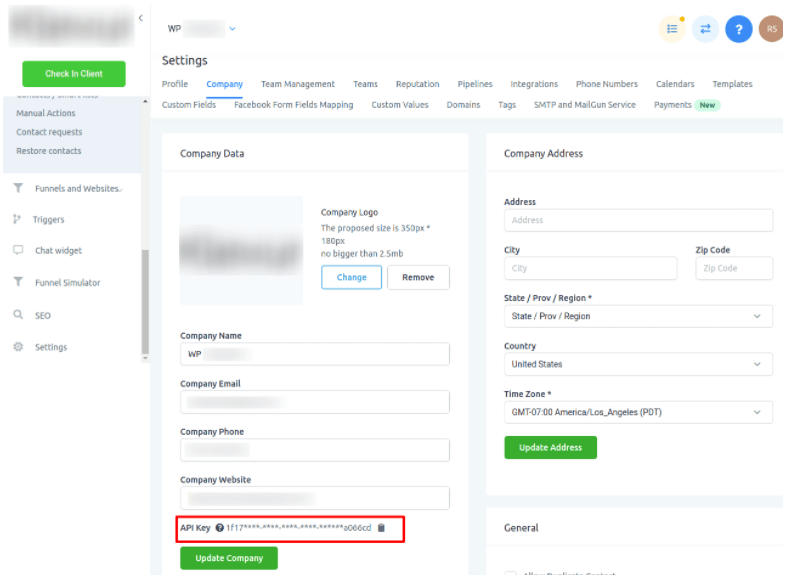
Step 9- Copy the API key and paste it in the Value’s column as-
Bearer <API KEY>
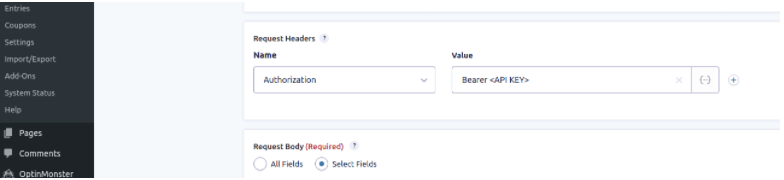
Step 10- Now, you need to map the fields from the gravity form to GHL’s API request. Select the fields that you want to save in GHL one by one and map them with the GHL’s request parameters. The keys should match with the request parameters’ keys in GHL’s API and the values should be selected from the corresponding fields in the gravity form as shown below-
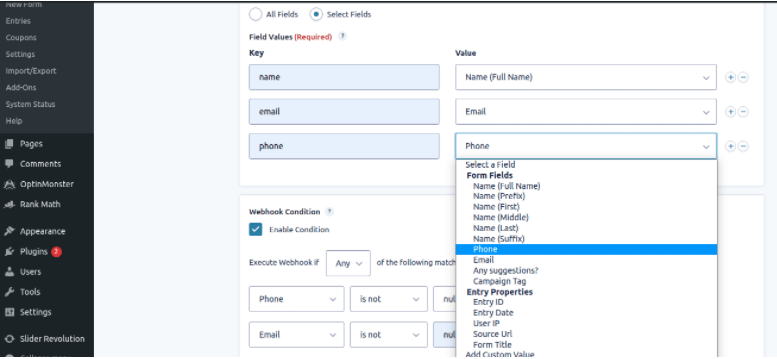
Step 11- After that, you can specify one or more conditions that are required to execute the GHL’s API, if any. For example, in order to save a contact in GHL, an email or a phone number is a must. Therefore, you can add a condition on the webhook to execute it only if any of these two fields are not null. See below on how to add that-
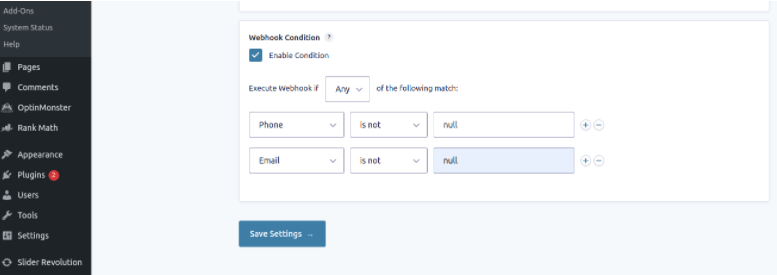
Step 12- Finally, save the settings by clicking on the Save Settings button. Now in order to test the integration, go to your WordPress site and submit the lead’s information on the gravity form that was integrated with GHL using the above steps-
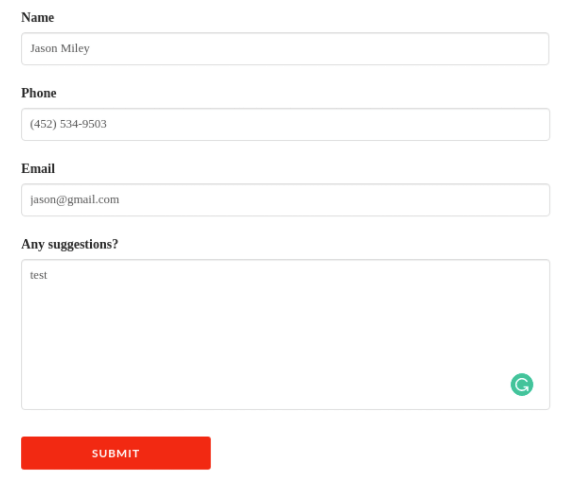
Step 13- Now, log into your Go High Level account and select the correct location. Open the list of Contacts and you should see the new contact added-
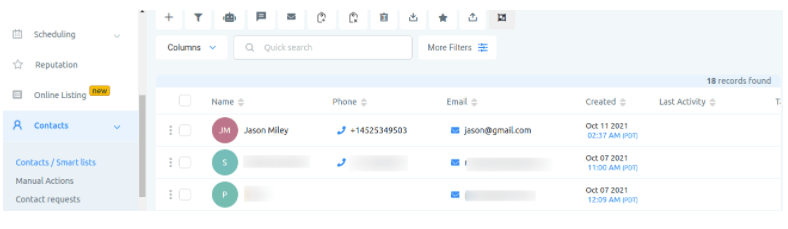
People having good knowledge of Financial accounting can get an accounting certification from StudySection to increase their chances of getting a job in this field. You can get a foundation level certification if you are new to Financial Accounting or you can go for advanced level certification if you have expert level skills in Financial accounting.