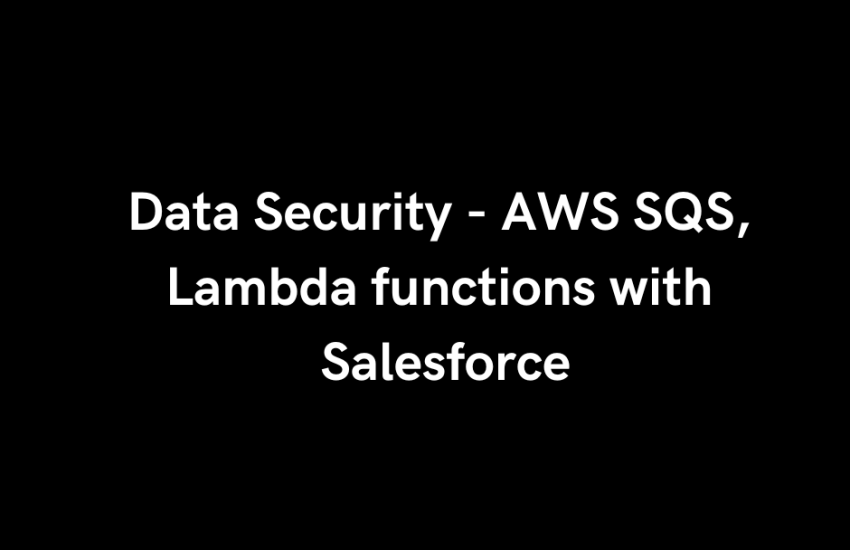Integrating AWS Lambda functions with Salesforce via web services can be secure if best practices are followed to protect data during transmission and ensure proper authentication and authorization. Here are key considerations to enhance the security of such integrations:
1. Data Encryption:
- In Transit: Utilize HTTPS to encrypt data transmitted between AWS Lambda and Salesforce, safeguarding it from interception.
- At Rest: Encrypt sensitive data stored in AWS using services like AWS Key Management Service (KMS).
2. Authentication and Authorization:
- OAuth 2.0: Implement OAuth 2.0 for secure authentication when AWS Lambda accesses Salesforce APIs. This involves setting up a connected app in Salesforce and securely storing the client credentials in AWS Secrets Manager.
- AWS IAM Roles: Assign minimal necessary permissions to Lambda functions using AWS Identity and Access Management (IAM) roles, adhering to the principle of least privilege.
3. Secure API Gateway Configuration:
- Authorization: Use AWS API Gateway to create RESTful APIs that Lambda functions can invoke. Enable authorization mechanisms, such as IAM roles or custom authorizers, to control access.
- Resource Policies: Define resource policies to restrict access to the API Gateway, ensuring only authorized entities can invoke the Lambda function.
4. Environmental Security:
- VPC Integration: Place Lambda functions within a Virtual Private Cloud (VPC) to control network access and isolate them from public internet exposure.
- Security Groups: Configure security groups to allow only necessary inbound and outbound traffic to and from the Lambda functions.
5. Monitoring and Logging:
- AWS CloudWatch: Enable logging and monitoring of Lambda functions using Amazon CloudWatch to detect and respond to security incidents promptly.
- Salesforce Event Monitoring: Utilize Salesforce’s event monitoring to track API calls and identify any unauthorized access attempts.
6. Regular Audits and Compliance:
- Security Audits: Conduct regular security assessments and code reviews to identify and mitigate vulnerabilities.
- Compliance Standards: Ensure that integration complies with relevant industry standards and regulations, such as GDPR or HIPAA.
By diligently implementing these security measures, the data exchange between AWS Lambda functions and Salesforce can be conducted securely, protecting sensitive information from potential threats.
To integrate Amazon Simple Queue Service (SQS) with an AWS Lambda function triggered by Amazon S3 events, follow these steps:
1. Create an SQS Queue:
Amazon SQS offers two types of queues: Standard and FIFO (First-In-First-Out). For most applications, a Standard queue suffices, providing high throughput with at-least-once delivery.
Using the AWS Management Console:
- Navigate to the Amazon SQS console.
- Click on “Create queue.”
- Choose “Standard” as the queue type.
- Provide a unique name for your queue.
- Configure additional settings as needed, then click “Create Queue.”
Using the AWS CLI:
Execute the following command, replacing MyQueue with your desired queue name:
bash
CopyEdit
aws sqs create-queue --queue-name MyQueue
This command creates a Standard queue with default attributes. For more customization options, refer to the AWS CLI Command Reference.
2. Create a Lambda Function:
This function will process events from your S3 bucket and send messages to the SQS queue.
- Navigate to the AWS Lambda console.
- Click on “Create function.”
- Choose “Author from scratch.”
- Provide a function name and select a runtime (e.g., Python, Node.js).
- In the execution role section, choose an existing role or create a new one with permissions to access S3 and SQS.
- Click “Create function.”
In the function’s code editor, implement logic to handle S3 events and send messages to the SQS queue. For example, in Python:
import json
import boto3
sqs = boto3.client('sqs')
queue_url = 'https://sqs..amazonaws.com//MyQueue'
def lambda_handler(event, context):
# Process S3 event
for record in event['Records']:
s3_bucket = record['s3']['bucket']['name']
s3_object_key = record['s3']['object']['key']
# Create a message
message = {
'bucket': s3_bucket,
'object_key': s3_object_key
}
# Send message to SQS
response = sqs.send_message(
QueueUrl=queue_url,
MessageBody=json.dumps(message)
)
print(f"Message sent to SQS with ID: {response['MessageId']}")
3. Configure S3 to Trigger the Lambda Function:
Set up your S3 bucket to invoke the Lambda function upon specific events (e.g., object creation).
- Navigate to the Amazon S3 console.
- Select the bucket you want to configure.
- Go to the “Properties” tab.
- Scroll down to “Event notifications” and click “Create event notification.”
- Specify a name for the event notification.
- Under “Event types,” select the events that will trigger the Lambda function (e.g., “All objects create events”).
- In the “Destination” section, choose “Lambda function” and select the function you created earlier.
- Click “Save changes.”
For detailed guidance, refer to the AWS Lambda documentation on S3 triggers.
4. Test the Integration:
To ensure everything is set up correctly:
- Upload a test file to the S3 bucket.
- Verify that the Lambda function is triggered by checking the AWS CloudWatch Logs for the function.
- Confirm that a message corresponding to the S3 event is sent to the SQS queue.
By following these steps, you can create an SQS queue and configure a Lambda function, triggered by S3 events, to send messages to the queue.