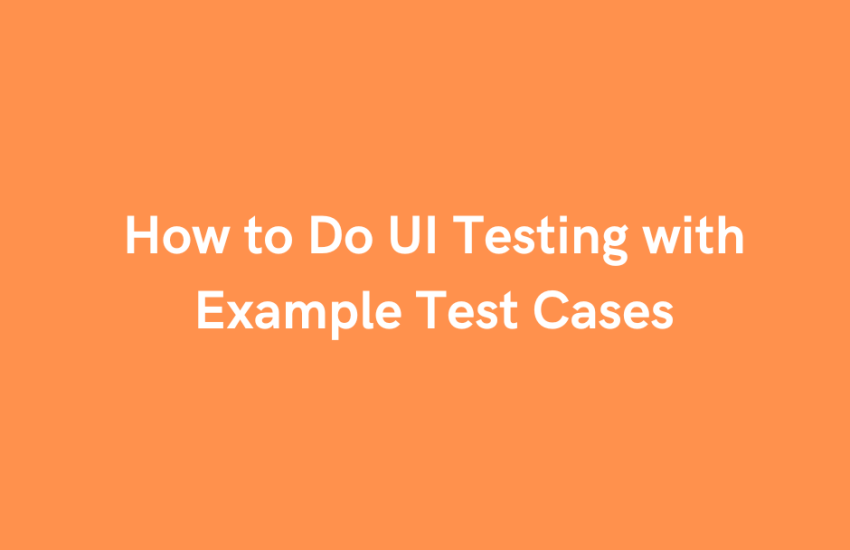UI testing involves verifying that an application’s visual components adhere to the requirements and operate as expected. This can be done manually or automated using tools such as Selenium, TestCafe, or Cypress.
Why is UI Testing Important?
User Experience: A well-tested UI leads to a better user experience.
Bug Detection: Visual bugs are detected early before they reach end-users.
Consistency: Ensures consistency across different devices and browsers.
Usability: Ensures the application is user-friendly.
Types of UI Testing
Manual Testing: Testers interact with the application manually to identify issues.
Automated Testing: Uses automated tools to execute test cases, making the process faster and more reliable.
Automated Testing: Uses automated tools to execute test cases, making the process faster and more reliable.
Tools for UI Testing
Selenium: A popular tool for automating web applications.
Cypress: A fast and reliable testing tool designed for modern web applications.
TestCafe: A Node.js utility for automating end-to-end web testing.
Puppeteer: A Node library that offers a high-level API to control Chrome.
Steps to Perform UI Testing
Plan Your Tests: Define the scope and objectives.
Design Test Cases: Create detailed test cases covering all UI elements.
Set Up the Environment: Prepare the testing environment, including the necessary tools.
Execute Test Cases: Perform the tests either manually or using automated tools.
Report and Analyze: Document the results and analyze them to identify any issues.
Example Test Cases for UI Testing
1) Login Form Validation
Test Case ID: TC001
Title: Validate the login form
Preconditions: The user is on the login page
Test Steps:
Enter a valid username.
Enter a valid password.
Click the ‘Login’ button.
Expected Result: The user should be successfully logged in and directed to the dashboard.
2)Button Functionality
Test Case ID: TC002
Title: Validate the ‘Submit’ button functionality
Preconditions: The user is on the contact form page
Test Steps:
Fill in all the required fields.
Click the ‘Submit’ button.
Expected Result: Form should be submitted successfully, and a confirmation message should be displayed
3)Responsive Design
Test Case ID: TC003
Title: Validate the responsive design on mobile
Preconditions: The user is on the homepage using a mobile device
Test Steps:
Open the homepage on a mobile device.
Check the alignment of elements.
Verify the navigation menu.
Expected Result: All elements should be properly aligned, and the navigation menu should be accessible.
4)Error Message Display
Test Case ID: TC004
Title: Validate error messages for mandatory fields
Preconditions: The user is on the sign-up page.
Test Steps:
Leave the mandatory fields empty.
Click the ‘Register’ button.
Expected Result: An appropriate error message should be displayed for each empty mandatory field.