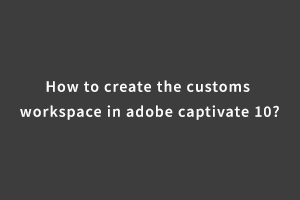Information
Adobe captivate 10 has its own default workspace which is called the classic workspace. But developers also can create their own custom workspaces according to their convenience. Application users can create a custom workspace by rearranging and resizing document windows and panels. You can save customized workspaces. Also, switch the workspaces according to your requirements. Here is the list of simple steps that can be used to create the custom workspace.
- You can rearrange the document windows by dragging the windows tab to its new locations. When a user can open more than one file then document windows are tabbed. You can rearrange or switch the document windows tab easily.
- You can move, dock and undock panels easily according to your own convenience. In the classic workspace of adobe captivate by default timeline is at the bottom. You can move the timeline from the bottom to the right or left side of the project screen. Which makes it easy to use the timeline for an object reference.
- You can add and remove panels from the dock. The dock is a collection of panels. You can add the new panels and also can remove those panels which are not required.
- You can resize the panels. You can resize the height and width of the panel. You can customize the size of the panel according to your own requirement
After you make these above customizations you can save your workspace by clicking Window > Workspace > New Workspace. Type a name for the new workspace(FOR EXAMPLE ‘myownworkspace’), and click OK.
After these, you need to enable the custom workspace. For that step you need to go to the general settings by clicking on the Quiz Preferences> General settings and need to enable the option as follows in the screenshot: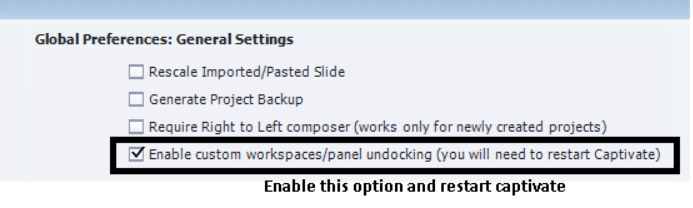
After this option is enabled, You need to restart adobe captivate. When you restart it, your custom workspace named ‘myownworkspace’ will be shown in the manage workspace option. You can switch to your own custom workspace from the old classic workspace.
jQuery allows the user to create powerful and dynamic webpages that run without any hiccup. With StudySection, you have the liberty to choose among beginner or expert level jQuery Certification Exams to help you excel in this career field.