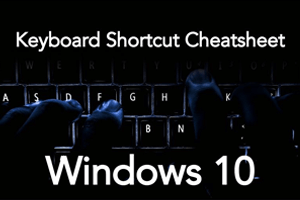Introduction
In the era of smartphones where screen touch has overtaken the world of technology, physical keyboards have survived the revolution by acting as an integral part of our daily lives. Although we love the clicking sound of those keys pressing in our offices or anywhere around us, we do get annoyed by the consistent sound sometimes. At times, we don’t feel the urge to even touch the mouse that is lying there just 5 inches away from the keyboard itself.
The relevance of keyboard shortcuts
In order to keep the average best by keeping our habit of procrastination and avoid the consistent and nudge sound, we will tell you some shortcuts on your keyboard that work on Windows 10. For example, did you know we could close any opened window just by pressing the Alt key + F4 together, instead of keeping our hands steady to touch the small cross sign on the top right corner? Magic right? Here is a precise list of all the magical shortcuts that you could apply in your digital life.
| Keyboard shortcut | Action |
|---|---|
| Windows key | Opens or closes the Start Menu. |
| Windows key + A | Opens the Action Center. |
| Windows key + C | Opens the Cortana in listening mode. |
| Windows key + D | Displays and hides the desktop. |
| Windows key + E | Opens the File explorer. |
| Windows key + G | Opens Game bar when a game is open. |
| Windows key + H | Opens the Share charm. |
| Windows key + I | Opens Settings. |
| Windows key + K | Opens the Connect quick action |
| Windows key + L | Locks your PC or switches accounts. |
| Windows key + M | Minimizes all the windows. |
| Windows key + R | Opens the Run dialog box. |
| Windows key + S | Opens Search. |
| Windows key + U | Opens Ease of Access Center. |
| Windows key + X | Opens the Quick Link Menu. |
| Windows key + Number | Opens the app pinned to the taskbar in the position indicated by the number. |
| Windows key + Left arrow key | Snap app windows left. |
| Windows key + Right arrow key | Snap app windows right. |
| Windows key + Up arrow key | Maximize app windows. |
| Windows key + Down arrow key | Minimize app windows. |
| Windows key + Comma | Temporarily peek at the desktop. |
| Windows key + Ctrl +D | Adds a virtual desktop. |
| Windows key + Ctrl + Left/Right arrow | Switches between virtual desktops. |
| Windows key + Ctrl + F4 | Closes current virtual desktop. |
| Windows key + Enter | Opens Narrator. |
| Windows key + Home | Minimizes all but the active desktop window (restores all windows on the second stroke). |
| Windows key + PrtScn | Captures a screenshot and save it in the Screenshots folder. |
| Windows key + Shift + Up arrow | Stretches the desktop window to the top and bottom of the screen. |
| Windows key + Tab | Opens Task view. |
| Windows key + “+” key | Zoom in using the magnifier. |
| Windows key + “-” key | Zoom out using the magnifier. |
| Ctrl + Shift + Esc | Opens Task Manager. |
| Alt + Tab | Switches between open apps. |
| Alt + Left arrow key | Go back. |
| Alt + Right arrow key | Go forward. |
| Alt + Page Up | Moves up one screen. |
| Alt + Page down | Moves down one screen. |
| Ctrl + Alt +Tab | Views all the open apps |
| Ctrl + C | Copy selected items to the clipboard. |
| Ctrl + X | Cut selected items. |
| Ctrl + V | Paste content from the clipboard. |
| Ctrl + A | Select all content. |
| Ctrl + Z | Undo an action. |
| Ctrl + Y | Redo an action. |
| Ctrl + D | Deletes the selected item and moves it to the Recycle Bin. |
| Ctrl + Esc | Opens the Start Menu. |
| Ctrl + Shift | Switches the keyboard layout. |
| Ctrl + Shift + Esc | Opens Task Manager. |
Knowledge of .NET is quite rewarding in the IT industry. If you have got some skills in the .NET framework then a .NET certification from StudySection can prove to be a good attachment with your resume. You can go for a foundation level certificate as well as an advanced level certificate in the .NET framework.