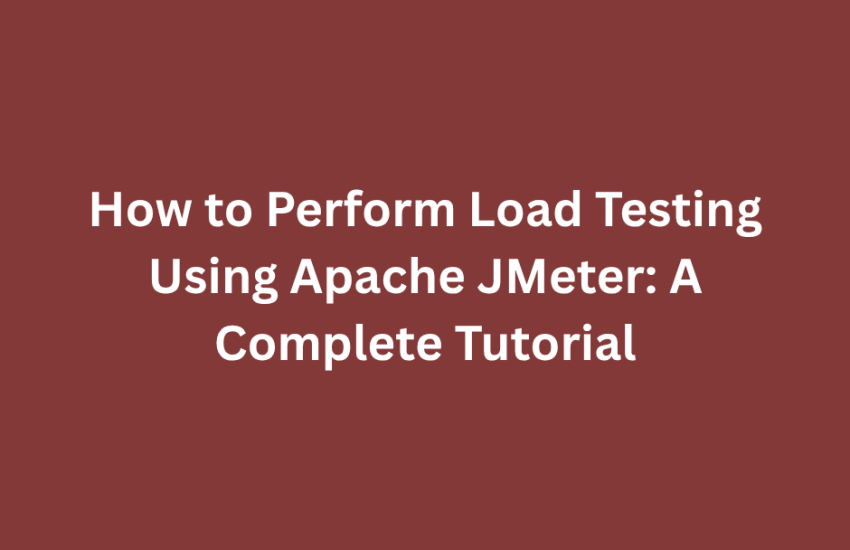Apache JMeter is a popular open-source tool for performance testing and load testing of applications. Here is a step-by-step guide on how to use JMeter for load testing:
Step 1: Download and Install JMeter
- Visit the Apache JMeter website and download the latest version of JMeter.
- Extract the downloaded File to a location on your machine.
Step 2: Launch JMeter
- Navigate to the bin directory where you extracted JMeter and run the jmeter executable (or jmeter.bat on Windows).
Step 3: Create a Test Plan
- Open JMeter and create a new test plan by selecting File -> New Test Plan.
- Add a Thread Group to your test plan (Add -> Threads (Users) -> Thread Group). The Thread Group defines the number of users and the duration of the test.
- Configure the Thread Group parameters, such as the number of threads (users), ramp-up period, and loop count.
Step 4: Add Sampler
- Add an HTTP Request sampler (Add -> Sampler -> HTTP Request) to simulate user requests to your application.
- Configure the sampler with the target server’s details, including the server name or IP address, port, and path.
Step 5: Add Listeners
Add Listeners to view and analyze the test results. Common listeners include:
- View Results Tree: This allows you to view the response data.
- Summary Report: It provides a summary of the test results.
- Response Times Over Time: Graphically displays response times.
Step 6: Configure Timers (Optional)
- Timers allow you to introduce delays between requests. You can add timers to simulate realistic user behavior.
Step 7: Run the Test
- Save your test plan (File -> Save Test Plan As) to a location on your machine.
- Click the “Run” menu and select Start (or simply press Ctrl + R).
Step 8: Analyze Results
- After the test is completed, analyze the results using the various listeners you added. Look for response times, error rates, and other relevant metrics.
Tips:
- Parameterization: Use CSV Data Set Config to parameterize your requests with different data sets.
- Assertions: Add assertions to verify if the responses meet the expected criteria.
- Distributed Testing: For more significant loads, you can set up JMeter in a distributed mode.
JMeter’s user interface can be overwhelming at first, but it offers powerful capabilities for load testing. Experiment with different configurations and gradually scale up your test plan to simulate realistic scenarios.