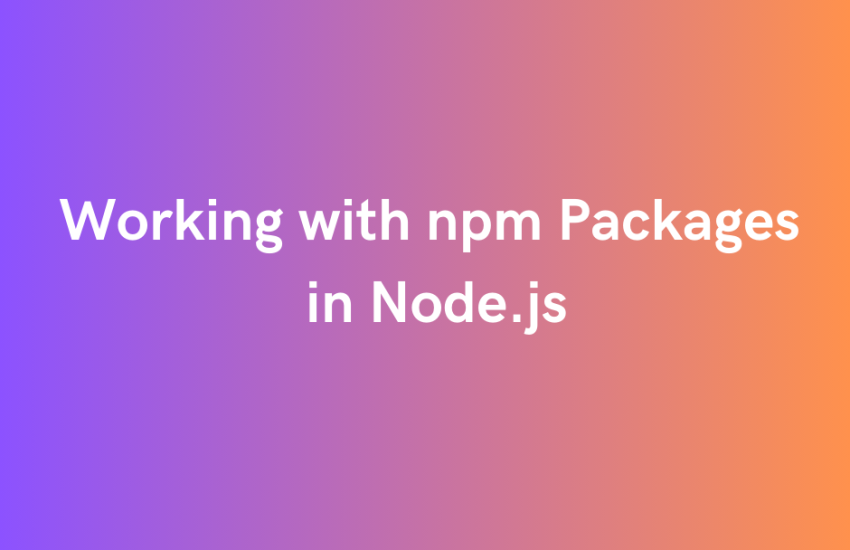Node.js, with its powerful package manager npm, has a vibrant ecosystem of open-source libraries and tools that can significantly boost your development productivity. In this post, we’ll explore the basics of working with npm packages, from installation to usage, with practical examples.
1. Introduction to npm
What is npm?
npm (Node Package Manager) is the default package manager for Node.js, allowing developers to share and reuse code easily. It comes bundled with Node.js installation.
Basic npm Commands
- npm init: Initialize a new Node.js project.
- npm install : Install a package locally.
- npm install -g: Install a package globally.
2. Installing npm Packages Locally
-
- Setting Up a New Project Before we dive into npm packages, let’s set up a simple Node.js project.
mkdir my-node-project
cd my-node-project
npm init -y - Installing a Package LocallyLet’s install a popular utility library, colors as an example.
npm install colors
The colors module serves the purpose of styling and coloring the Node.js console. It proves to be a valuable library for enhancing the interaction within your Node.js project. This will add a node_modules folder and a package-lock.json file to your project. - Using npm Packages in your code importing a Package. Now, let’s use colors in a sample script.
// app.js
const colors = require('colors');
console.log("Text in red Color".red);
console.log("Text in yellow Color".yellow);
console.log("Text in blue Color".blue);
console.log("Text in magenta Color".magenta);
- Setting Up a New Project Before we dive into npm packages, let’s set up a simple Node.js project.
3. Running the Script:
To run the script, open the command Line and Run the below command:
node app.js
You should see the output as given below:
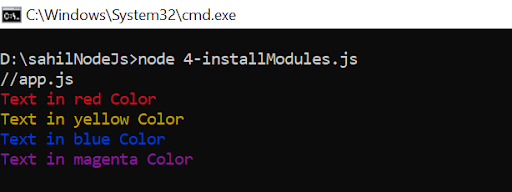
4. Updating Packages:
Sometimes, from time to time, we get updates on packages. To keep your packages up to date you need to run the below query:
npm update
It will update all the packages that are used in your project.
Uninstalling Packages
You can also remove the packages that are no longer required. To remove the package, run the below command along with the package name.
npm uninstall package-name
5. Conclusion
Working with npm packages in Node.js is a fundamental skill for any JavaScript developer. Whether you’re building a web application, a command-line tool, or a server-side application, npm provides a vast repository of tools to enhance your development experience.