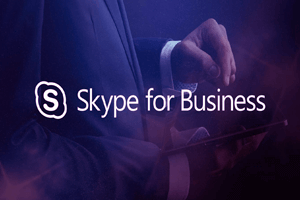Skype for Business, previously known as Microsoft Lync Server, is the real-time communications center inside Office 365 including instant messaging, for online meetings, voice over IP, voicemail, video conferencing, web conferencing and email.
The later version of Microsoft Lync became Skype for Business in the year 2015 with new client experience, new release, and updated features in Office 365. Skype for Business comes with new features and flexibility. Features like It’s availability as an on-premises server and known as Skype for Business Server, or a cloud-based service, known as Skype for Business Online. Clients can run on Windows operating systems, Apple iOS devices, Android phones, and tablets.
It lets the user connect quickly with others across the company or around the world up to 250 people at a time and helps you manage your employee accounts with enterprise-grade security.
Skype for Business features:
-
Conducts Meetings on the Go
Skype for Business lets us conduct web conferencing audio-videos on the go. You can easily schedule an online meeting well in advance. As many as 250 people can join a meeting with their individual devices.
-
Numerous Presenter Controls
Skype for Business provides various meeting controls, such as the ability to:
- Mute individual attendees or all.
- We can Block videos of any person.
- We can Invite others.
- Hide the names behind display pictures.
- We can allow presenters to act as participants with customized permissions.
-
Customized Participant Views
Skype for Business grants a collection of features to both the host and the attendees of a particular conference. Participants can easily join a meeting from a phone via dial-in conferencing using Skype for Business and choose what they want to view:
- Gallery View: lets a user view other participants’ videos along with the meeting content.
- Speaker View: lets you view the presenter’s video alongside the meeting content.
- Presentation View: lets you view the meeting content
- Compact View: presents the participant’s pictures as organized tiles
-
PowerPoint Presentations
Skype for Business helps in delivering PowerPoint presentations to more than one participant with high resolution and features like embedded videos and slide transitions make it more scopic as you can also view presentations on a mobile device because this software uses standard JavaScript and HTML 5
-
Conferencing Tools
In addition to all of the above, Skype for Business also provides many web conferencing tools like a virtual whiteboard and annotations. The whiteboard is used to arrange text, ink, drawings, and images on a blank page to deliver the messages.
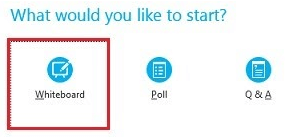
Participants can view annotations/comments made on the whiteboard to gather more information and discuss the content.
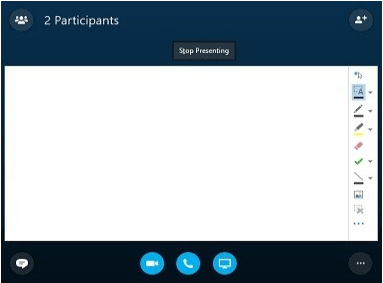
-
Easy Broadcasting
The Skype Meeting Broadcast lets 10,000 attendees receive broadcast content for conducting online webinars. So it became possible to easily deliver content to large crowds over the internet, you can also have the choice to reduce the number of attendees to if you are going to perform within employees you have in your organization.
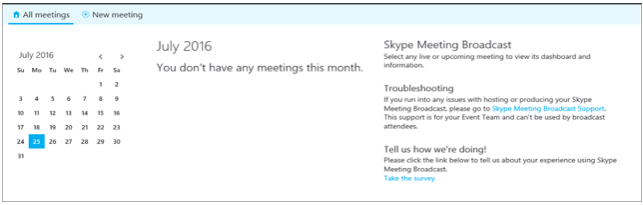
Further, this tool allows you to post recorded video meetings to Office 365 Video. While using a device with a web browser, anyone can join a broadcast enabled them to either watch it live or afterward on Microsoft Azure.
-
Polling
Polling helps you enhance participation between the participants and the presenter by setting preferences for participants. It also helps to make decisions and take a final decision regarding any topic by collecting responses in a group conversation. Additionally, the presenter has the right to either hide or display the poll results.
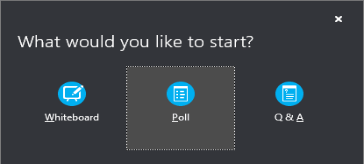
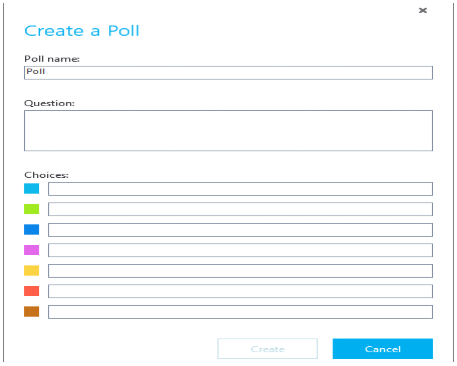
-
Recording and Playback
The presenters and organizers can record any aspect of a meeting, such as audio, video, IMs, handouts, sharing sessions, whiteboards, and more, and everything can be recorded on the spot. You also have the option to choose your preferred settings like the resolution of the recording.
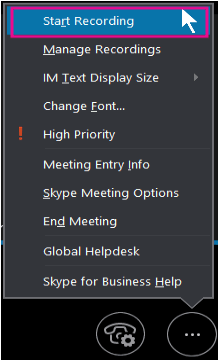
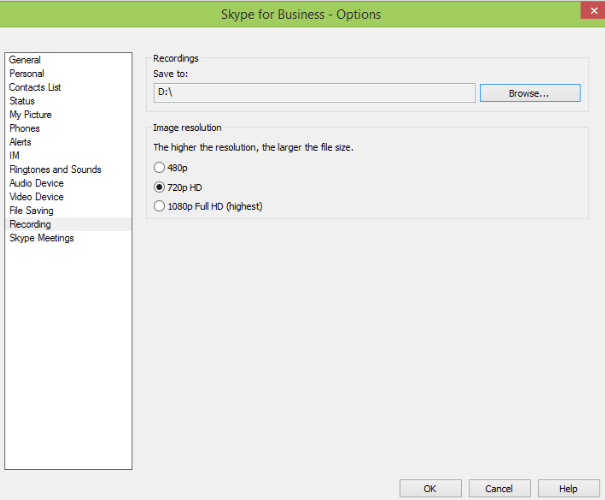
-
Meeting Lobby
The Meeting Lobby allows you to specify who can join.
-
Meeting Content Retention
Skype for Business allows users to upload the contents for their business meetings in the form of Excel files, PowerPoint presentations, notes, and more.
The retention period for a meeting’s content depends on the type of meeting:One-Time
Content can be retained for a period of 15 days from the day the last person left the meeting in this type of meeting.Recurring
This work is just like one-time meetings, except if any user enters the meeting within the 15-day retention timer gets reset.Meet Now
The meeting content will be retained for a period of 8 hours only. -
No Mandatory Authentication
Authentication is not mandatory for attendees when using Skype for Business. A user account may join the meeting by signing in with a guest account.
-
PSTN Conferencing
As an added alternative, anyone can join Skype meetings by using the phone with Microsoft’s PSTN (Public Switched Telephone Network) conferencing feature, which is very useful when there is no internet connectivity.
A Skype meeting invite contains the dial-in number and so anyone can easily join the meeting. Else, you can invite a person in your Skype meeting by simply dialing their phone number.Meeting Roster and Controls
For greater control over a meeting, you can easily identify who recently joined a meeting via the internet or phone with the handy roster. This also lets you identify the current speaker is?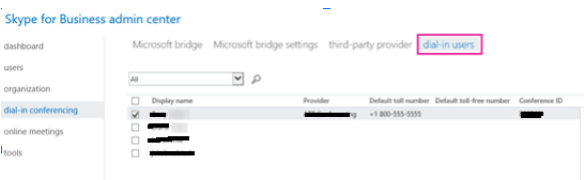
Skype for Business vs Skype
Even though they have similar names and user interfaces, Skype for Business and its consumer Skype product are different products. Skype is free to use, but with limited functionality and does not offer enterprise support.
Microsoft took over the consumer version of Skype in 2011 for $8.5 billion. Microsoft Lync product was rebranded as Skype for Business in 2015. Changes included a new client interface, a new server release and updates to the Unified Communications service in Office 365.
The consumer Skype is suitable for businesses of up to 20 members and is free when both users have installed the application.
If your business has more than 20 employees, it is recommended to use Skype for Business, which has the ability to be managed across the company’s network instead of having individually managed accounts.
Deploying Skype for Business
Skype for Business Server can be deployed on-premises or in a hybrid environment with cloud connections. Multiple servers are recommended for larger deployments sizes in order to load balance and high availability.
Skype for Business, previously known as Microsoft Lync Server, is the real-time communications center inside Office 365 including instant messaging, for online meetings, voice over IP, voicemail, video conferencing, web conferencing and email.
Skype for Business lets us conduct web conferencing audio-videos on the go. You can easily schedule an online meeting well in advance. As many as 250 people can join a meeting with their individual devices.
Skype for Business grants a collection of features to both the host and the attendees of a particular conference. Participants can easily join a meeting from a phone via dial-in conferencing using Skype for Business and choose what they want to view: Gallery View: lets a user view other participants’ videos along with the meeting content. Speaker View: lets you view the presenter’s video alongside the meeting content. Presentation View: lets you view the meeting content Compact View: presents the participant’s pictures as organized tiles
Skype for Business Server can be deployed on-premises or in a hybrid environment with cloud connections. Multiple servers are recommended for larger deployments sizes in order to load balance and high availability.
What is Skype for Business?
How can we conduct meetings on the go?
What are Customized Participant Views in Skype for Business?
How can we deploy Skype for Business?