- Download Vs code from here.
- Open Vs code and Install extension of salesforce. Enter the name “salesforce extension pack” in the search bar and install it.
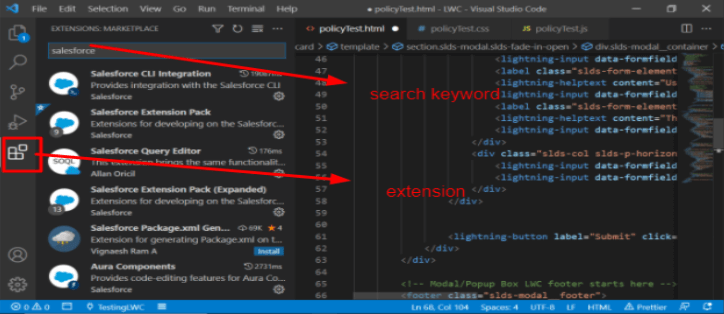
- Enter the name “salesforce CLI Integration” in the search bar same as on the above window and install it.
- Download Salesforce CLI from here and Install it.
- Run SFDX on the command line and check if it shows the following screenshot.
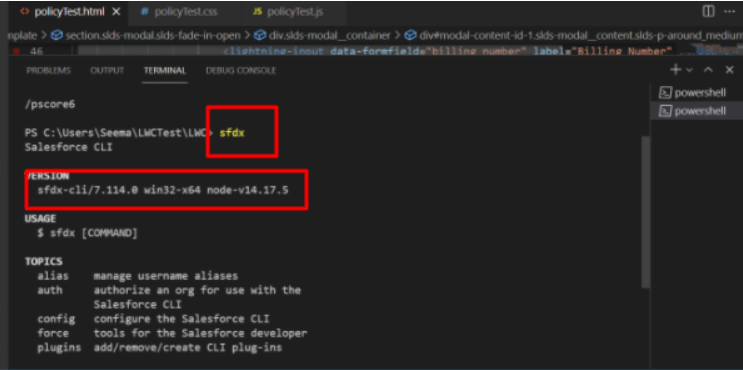
- Ctrl+Shift+P on vs code editor, it will open like the following screenshot.
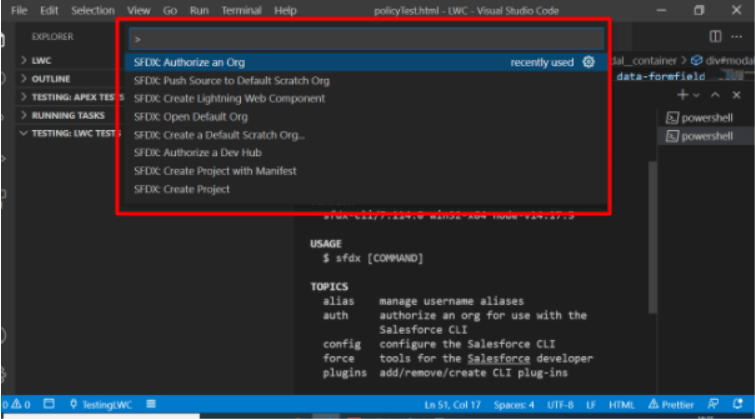
- Type Authorize an Org on the search bar and select the type of org you want to authorize
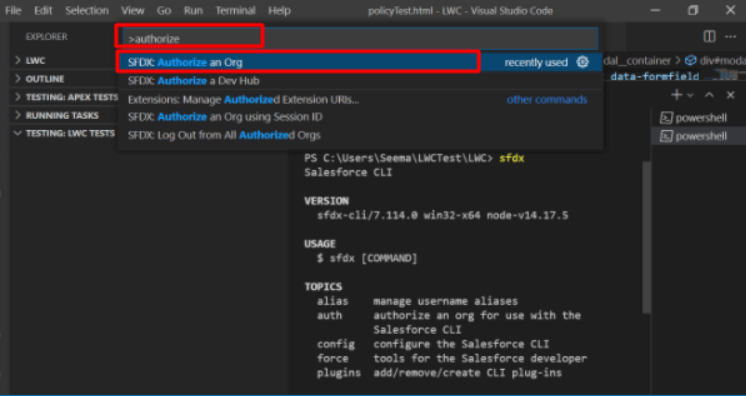
- After selecting Authorize and ord select the type of org you want to authorize like (Production, Test, Custom, Default).
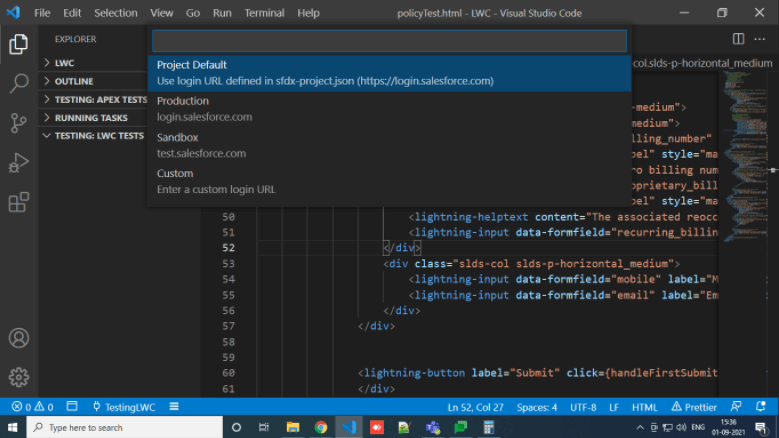
- Enter Alias name and press enter It will open the Salesforce site to log in and log in to salesforce will authorize your org.

- It will show the org Alias name you have entered in the previous step.
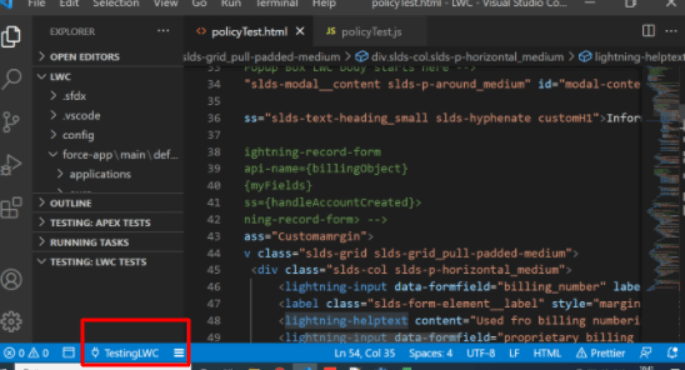
A Windows 10 certification can help you prove your skills in the Microsoft Windows 10 operating system and it can improve your chances of getting hired. StudySection offers a Windows 10 Certification Exam for beginner level as well as professional level individuals in the Microsoft Windows 10 operating system.




