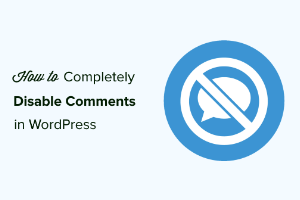How to disable comments in WordPress for past and future posts?
In WordPress, comments are disabled on pages and enabled on posts by default. We can enable or disable them according to our requirements. Let’s see how we are going to do that.
How to disable comments for past posts?
There are two ways to disable the comments on past posts:
- Disable the comments on multiple posts in bulk.
- Or disable them on a particular post.
And to disable/enable them we need to follow these few steps:
- Disable the comments on existing posts individually:
We will select a post on which we are going to disable the comments and then click edit post option. We will see an HTML editor(check the following screenshot) followed by a heading i.e. Discussion on the edit post page. If this option is not visible on the edit post page then we can enable it from the screen options placed on the top right corner of this page. In the discussion box, uncheck the allow comments option to disable the comments on that post, just like we did in the following screenshot.And then just update the post and here we go! The comments will be disabled for this particular post.
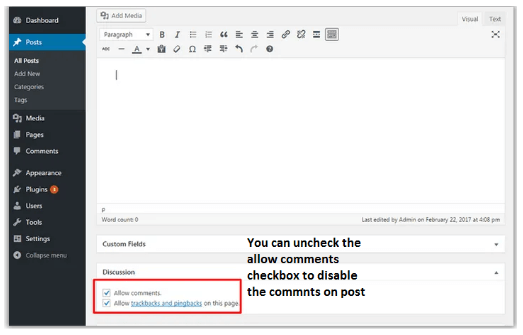
- Disabling the comments for the selected bulk posts:
You can disable the comments by selecting the posts in bulk. For that, you have to go to Posts » All Posts to see all your posts. Select all the posts and choose edit option from the bulk options and apply it to all the posts. Check the following screenshot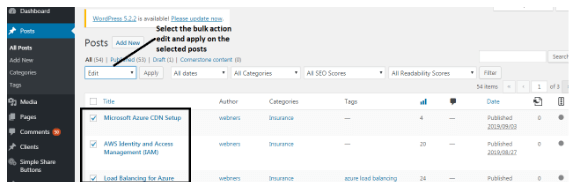
Now, what we have to do is to select the “Do not allow” option from the comments dropdown and Update. This will disable comments on all selected posts. See the following screenshot for that.
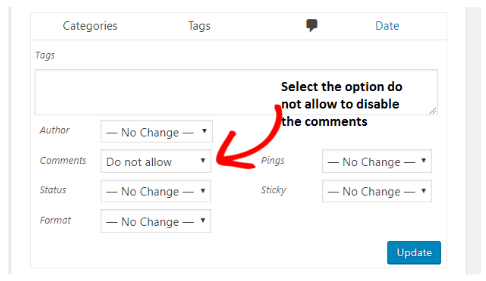
How to disable comments for future posts?
Login to your admin dashboard and navigate to Settings >> Discussion from the left sidebar and uncheck the “Allow people to post comments on new articles” from the “Default article settings” section and then you must click on the Save Changes button to save the settings. Check the following screenshot:
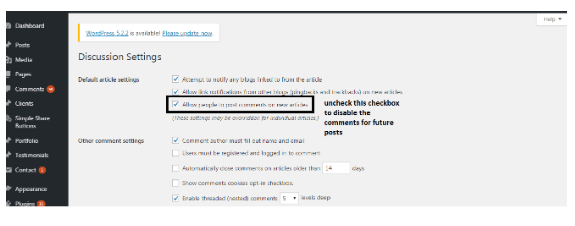
That’s how we disable the comment for future posts.
Those who want to pursue their careers in the IT industry, our extensive and elaborated Computer Certification exam is available for both beginners and experts. This exam will help with a deep analysis of your skills in different functionalities of computer systems.