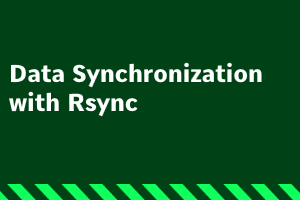Introduction:
Data synchronization plays a crucial role in maintaining up-to-date copies of files and directories across different servers. Rsync, a powerful and widely-used utility, provides an efficient way to transfer and synchronize data between servers. In this step-by-step guide, we’ll explore how to use rsync to sync files from one server to another, ensuring data integrity and minimizing transfer time. Let’s dive in!
Step 1: Install Rsync:
First, ensure that rsync is installed on both the source and destination servers. If it’s not already installed, you can use the package manager of your server’s operating system to install rsync. On Ubuntu, for example, you can run the following command:
sudo apt-get install rsync
Step 2: Establish SSH Connectivity:
To securely transfer data between servers, we’ll utilize SSH protocol. Make sure that SSH is properly configured on both servers. Additionally, ensure that you can connect to the destination server from the source server using SSH key authentication, as it eliminates the need for passwords during synchronization.
Step 3: Basic Rsync Syntax:
The following is the basic syntax for rsync:
rsync [options] source destination
Step 4: Perform Initial Synchronization:
To perform the initial synchronization from the source server to the destination server, execute the following command on the source server:
rsync -avz --progress /path/to/source user@destination:/path/to/destination
Here, replace `/path/to/source` with the actual path to the source directory or file on the source server. Similarly, replace `user@destination:/path/to/destination` with the SSH login, destination server, and path to the destination directory or file.
Step 5: Schedule Automatic Synchronization (Optional):
To automate the synchronization process, you can create a cron job or schedule a task using a tool like `crontab`. By doing so, you can define the synchronization frequency according to your requirements. For example, to schedule a synchronization every day at 2 AM, you can add the following entry to your crontab:
0 2 * * * rsync -avz --progress /path/to/source user@destination:/path/to/destination
Rsync provides a flexible and efficient solution for synchronizing data between servers. By following the steps outlined in this guide, you can establish a reliable and automated data synchronization process. Whether you need to keep backups, mirror data, or maintain redundancy, rsync is a powerful tool that streamlines the transfer process while ensuring data integrity. Happy syncing!
A Windows 10 certification can help you prove your skills in the Microsoft Windows 10 operating system and it can improve your chances of getting hired. StudySection offers a Windows 10 Certification Exam for beginner level as well as professional level individuals in the Microsoft Windows 10 operating system.