All the applications need a database to store the data. In databases like MYSQL, SQL Server, and Oracle, Database Testing is performed to test the web application in conjunction with a database to ensure that the changes are reflected at both ends.
To test the database using the selenium we need JDBC (“Java Database Connectivity”). JDBC is a SQL level API that allows us to connect Java with the database and allows us to execute the SQL statements.
Why we need Database testing ?
- To ensure that data entered from the UI is consistently reflected in the database.
- When a user loads the test data or expected data from the Database.
- To ensure that changes updated in the data reflected in the database.
Steps to perform database testing:
- create a connection with the database.
- Execute the queries.
- Disconnect the database.
Code with description:
package databaseTesting;
import java.sql.Connection;
import java.sql.DriverManager;
import java.sql.ResultSet;
import java.sql.SQLException;
import java.sql.Statement;
public class DatabaseTesting {
public static void main(String[] args) throws SQLException, ClassNotFoundException {
//Intialialization of variables
String url = "jdbc:mysql://doctor.cdzl.us-east-1.rds.amazonaws.com:3306/?user=doctor";
String username = "doctor";
String password = "doctor123";
//Loading the required MYSQL JDBC Driver class
Class.forName("com.mysql.jdbc.Driver");
//Creating a connection to the database
Connection conn = DriverManager.getConnection(url, username, password);
//Executing SQL query and fetching the result
Statement fetchData = conn.createStatement();
String excuteComm= "SELECT * FROM Doctor.Patients";
("SELECT * FROM DatabaseName.Table")
ResultSet getResult= fetchData .executeQuery(excuteComm);
while (getResult.next()) {
System.out.println("Patient_Id: " + getResult.getString("Patient_Id"));
(Get the Column data)
}
//disconnect the database
fetchData.close();
}
}
Result Screenshot:
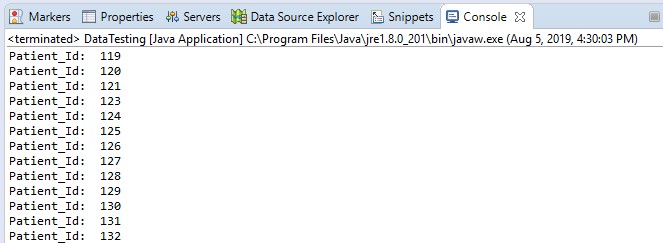





2 comments